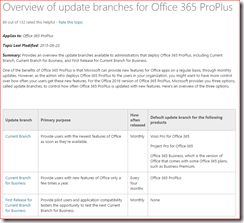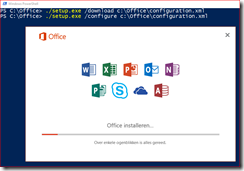Last week Microsoft released Office 2016, the most recent edition of their productivity suite including Word, Excel and Outlook. What does this mean for customers who consume Office as part of the Office 365 ProPlus subscription? Why was my Office version upgraded without any warning? Or why am I still on Office 2013?
Update branches
Microsoft introduced ‘update branches’ to release updates to three types of customers:
- Current Branch: Monthly updates with the latest features
- Current Branch for Businesses: Quarterly updates
- Current Branch for Businesses First Release: Test the next current branch before it is released
Read more about release branches in the TechNet Technical Library: Overview of update branches for Office 365 ProPlus or this excellent write-up by Perficient’s Joe Palarchio How Is The Office 2016 Release Relevant To My Office 365 Users?
I want it now!
So if you have Office 365 ProPlus and your Office 365 plan is not Home or Business Premium but for instance Enterprise, you may want to know if you can force an upgrade to Office 2016 on your computer. To achieve that we need to switch out Office install from Current Branch for Businesses to Current Branch. In an enterprise the admins would configure this with a GPO template for Office 2016 or with the Office Deployment Tool when Office is installed on the user’s computer.
The latter is very easy to upgrade Office 365 ProPlus on a single computer to, just follow this procedure.
- Download the Office Deployment Tool and extract the files to a temporary location, for instance C:\Office.

- Make a backup of the configuration.xml file and edit the contents to something similar to this:
<Configuration>
<Add SourcePath="c:\Office\" OfficeClientEdition="64" Branch="Current">
<Product ID="O365ProPlusRetail">
<Language ID="en-us" />
</Product>
</Add>
<Updates Enabled="TRUE" Branch="Current" />
<Display Level="Full" AcceptEULA="TRUE" />
</Configuration>
Note that the value for Branch is set to Current. Other valid values are Business or Validation (First Release). - Execute .\setup.exe /download c:\Office\configuration.xml to download the Office files to your local computer, this may take a while.
- Next start the installation with .\setup.exe /configure c:\Office\configuration.xml
During the installation of Office you will be prompted to save your work and close any opened Office programs.
Enjoy Office 2016!